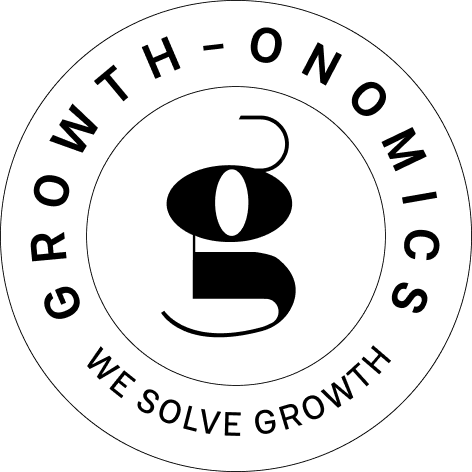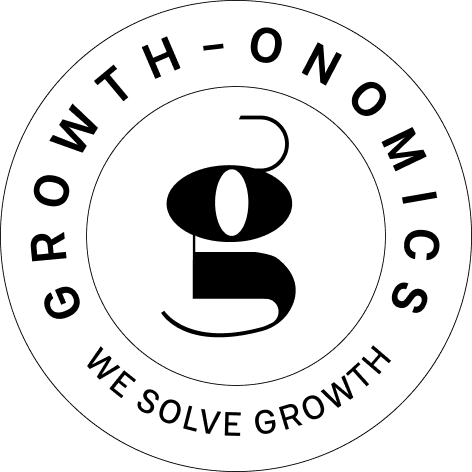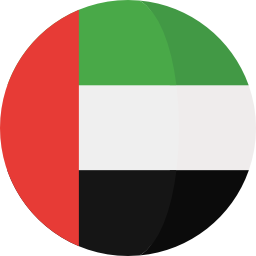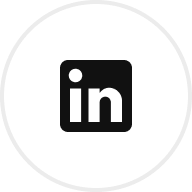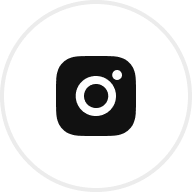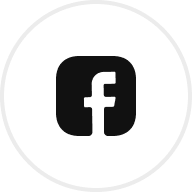Want to create mobile dashboards that deliver quick, actionable insights? Here’s how to design dashboards that work seamlessly on small screens:
- Focus on 3-6 key metrics: Prioritize KPIs that align with business goals and are easy to interpret in seconds.
- Mobile-friendly visuals: Use sparklines, vertical bar charts, and summary cards for clarity.
- Real-time data: Ensure metrics update instantly for timely decisions.
- Simple layouts: Stick to a single-column design with high-priority metrics at the top.
- Touch-optimized controls: Use large, easy-to-tap elements for smooth navigation.
Quick Comparison: Mobile vs. Desktop Dashboards
| Feature | Mobile Dashboard | Desktop Dashboard |
|---|---|---|
| Purpose | Quick insights | In-depth analysis |
| Metrics | 3-6 key KPIs | 5-7 metrics |
| Interaction Style | Single-tap actions | Complex drilling |
| Data Updates | Real-time | 15-60 min intervals |
Start by identifying your goals, choosing the right tools, and testing designs on real devices. This guide takes you through every step to build dashboards that empower decision-making anytime, anywhere.
6 UX Design Mistakes While Designing a Dashboard
Step 1: Set Your Dashboard Goals
When designing an effective mobile dashboard, everything starts with choosing the right KPIs.
Align KPIs with Business Objectives
The foundation of a strong mobile dashboard lies in selecting metrics that directly support your business goals. To do this, apply the SMART framework: Specific, Measurable, Achievable, Relevant, and Time-bound. For instance, instead of a vague goal like "improve satisfaction", use a measurable KPI like "achieve 4-hour ticket resolution."
"KPIs should act as compass needles – constantly pointing teams toward strategic north stars while filtering out operational noise." – RIB Software Analytics Team [4]
To evaluate your KPIs, a weighted scoring system can help you identify the most impactful metrics:
| Criteria | Weight | Evaluation |
|---|---|---|
| Data Availability | 0-5 points | Real-time access |
| Action Potential | 0-5 points | Decision impact |
| Mobile Readability | 0-5 points | Clear on small screens |
This ensures your dashboard is more than just a report – it becomes a tool for making informed decisions.
Focus on Key Metrics for Mobile
Mobile dashboards require strict prioritization. Research from Houseware.io reveals that dashboards with just 4-5 KPIs see 73% higher adoption rates compared to those cluttered with 8 or more metrics [3]. This makes prioritization even more critical than on desktop dashboards, which can show 5-7 metrics comfortably.
Focus on metrics that benefit most from mobile’s real-time updates. For example, RIB Software used this strategy with a retail client, narrowing their dashboard to focus on sales density and inventory turnover, which helped reduce stockouts by 41% [4].
Organize your mobile KPIs using a Pyramid Approach:
- Top 25% of the screen: One primary metric
- Middle 50%: 2-3 drivers
- Bottom 25%: Essential filters
To refine your selection, apply the 3C Test:
- Is the metric Contextual?
- Is it Compact?
- Is it Comparable?
This method ensures your dashboard adheres to the "3-second insight rule", delivering actionable information quickly.
"Every pixel on mobile matters. If a KPI doesn’t drive daily decisions, it doesn’t belong on the main dashboard view." – Houseware.io Product Team [3]
Step 2: Mobile Dashboard Design Basics
Layout for Easy Reading
After identifying your prioritized KPIs in Step 1, the next step is to design a layout that makes the most of limited screen space. Research from the Nielsen Norman Group‘s 2024 Mobile UX Study [7] shows that vertical scrolling works far better than horizontal panning for viewing dashboard data. Stick to a single-column layout, placing the most critical KPIs at the top-left and keeping filters at the bottom.
Best Charts for Mobile Views
Mobile dashboards require clear and simple visualizations. Here are some chart types that work best:
| Chart Type | Ideal Use Case | Max Data Points |
|---|---|---|
| Vertical Bar | Comparisons | 5-7 bars |
| Sparklines | Trends | 7 points |
| Donut Charts | Proportions | 4-5 segments |
| Summary Cards | Key Metrics | 3-4 metrics |
Keep data series to a maximum of 5 per chart [4]. For time-series data, show weekly aggregates instead of daily points to avoid clutter [2].
Make Dashboards Work on All Screens
Responsive design ensures dashboards perform well on any device. Key technical considerations include:
- Use SVG graphics and percentage-based widths for smooth scaling [6].
- Set touch targets to at least 48x48px for easy interaction [6].
- Define breakpoints at 320px, 375px, and 414px for different screen sizes [6].
For navigation, focus on touch-friendly elements and add swipe gestures to move between sections [5]. Always test your designs on real devices instead of relying solely on emulators. Remember, the goal is to design specifically for mobile, not just shrink desktop versions.
This groundwork sets you up for the tool selection process in Step 3.
sbb-itb-2ec70df
Step 3: Pick Your Dashboard Tools
Choosing the right tools for your mobile dashboard is all about aligning with the technical needs of mobile devices, building on the design principles from Step 2.
Mobile Dashboard Software Options
When it comes to mobile dashboards, the tool you choose should cater to mobile-specific features. Many modern platforms are designed to handle these unique demands, and some options stand out.
- Looker Studio works seamlessly within the Google ecosystem, integrating with GA4 and Firebase. It’s especially useful for teams, thanks to its collaborative commenting features. Plus, it automatically adjusts visualizations to fit different screen sizes.
- AWS QuickSight is a strong choice for its machine learning-powered anomaly detection and its focus on handling mobile latency. Its 24-hour data caching ensures uninterrupted access to metrics, even in areas with spotty connectivity [3].
- UXCam is tailored for mobile app analytics. Its gesture heatmaps provide insights into how users interact with your app, which can help you refine your dashboard layout based on real user behavior [3].
| Feature | Mobile Optimization Level |
|---|---|
| Touch Controls | Gesture support, 48px targets |
| Data Loading | Smart scroll anticipation |
| Offline Access | Real-time to 24-hour caching |
| Screen Adaptation | Dynamic density adjustment |
Mobile vs Desktop Dashboard Tools
The differences between mobile and desktop dashboard tools go beyond just resizing for smaller screens. Mobile tools need features like touch-friendly controls (e.g., 48px touch targets), optimized scrolling for loading data, and a focus on single metrics to avoid clutter – features that desktop tools typically lack.
For enterprise use, Power BI offers adaptive containers that maintain responsive layouts across devices [4][7]. This ensures a consistent reporting experience while catering to mobile viewing habits.
When selecting your tool, look for built-in mobile preview modes. Also, think about your team’s specific needs, such as offline access, real-time updates, and security features. These factors will directly shape how you approach the next step in building your dashboard.
Step 4: Build Your Dashboard
Plan Your KPI Layout
Organize your dashboard by placing the most important metrics in the top-left corner, where users naturally start scanning. Stick to 3-5 key KPIs to keep things clear and mobile-friendly [2]. Place frequently used controls in easy-to-reach areas, like thumb zones, to make navigation smoother.
Connect Your Data Sources
Setting up reliable data connections is crucial. Here’s a simple breakdown of how to integrate different data types:
| Data Type | Connection Method | Update Frequency |
|---|---|---|
| CRM Data | REST API/OAuth | Real-time |
| Analytics | SDK Integration | Every 15 minutes |
| Financial | Direct Connectors | Daily sync |
Use the tool you selected in Step 3 to monitor connection health. Set up 15-minute ping checks to ensure everything runs smoothly and include fallback options like cached data for offline scenarios [3]. Adding a "last updated" timestamp helps users know how current the data is.
Test and Improve
Test your dashboard on different devices and networks, focusing on these three performance metrics:
- Load time: Aim for under 3 seconds.
- Interaction success rate: Target above 90%.
- Error frequency: Minimize errors per session.
Start with tools like BrowserStack for initial testing, then move to real-world testing on popular iOS and Android devices [1]. Simulate various network conditions, especially 3G speeds, since 85% of users access dashboards on mobile [3].
For ongoing improvements, analyze user interactions using heatmaps. For example, Growth-onomics helped clients achieve 62% faster load times by using WebP images and optimizing rendering processes [Growth-onomics].
These steps will prepare your dashboard for further refinements based on user feedback in Step 5.
Step 5: Use Feedback to Improve
Building on the testing phase from Step 4, focus on refining your mobile dashboard by gathering and acting on feedback.
Run A/B Tests
Test one variable at a time to get clear results, especially for mobile-specific elements. For example, a field sales team improved decision-making speed by 34% by testing left-aligned KPI placement [6][7].
| Test Element | Measured Outcome |
|---|---|
| KPI Placement | Time to gain insights |
| Data Density | Session length |
| Navigation Style | Frequency of misclicks |
| Filter Design | Task completion rate |
Track Dashboard Usage
Keep an eye on both technical performance and how users interact with your dashboard. Use tools like Google Lighthouse for performance checks and Mixpanel for user behavior analysis [8].
Pay attention to these key areas:
-
Technical Performance
- Load time: Keep it under 2 seconds on 4G networks.
- API response: Ensure data fetches take less than 800ms.
- Crash rate: Aim for fewer than 0.5% crashes per mobile session.
-
User Engagement
- Measure session duration.
- Track feature usage rates.
- Identify common user errors.
Gather insights regularly by:
- Reviewing performance metrics weekly.
- Conducting UX audits every two weeks with 5-7 users.
- Rolling out major updates every quarter.
This ongoing feedback process ensures your mobile dashboard stays aligned with user needs and expectations.
Conclusion: Mobile Dashboard Design Tips
Creating effective mobile dashboards involves following a structured process: goal setting → design → tool selection → building → refining. This approach ensures dashboards meet user needs while adhering to core design principles. Experts suggest focusing on 3-6 key performance indicators (KPIs) for clarity and usability [3][4].
Key Design Features
The best mobile dashboards include these essential elements:
| Element | Benefit |
|---|---|
| Visual Hierarchy | Speeds up decision-making by 25% [6][5] |
| Percentage-based grids | Ensures compatibility across devices [1] |
| Touch Targets | Reduces errors by 40% [7] |
Performance Considerations
Pay close attention to metrics that influence user experience. Regular performance checks help maintain dashboard reliability and accessibility.
"Modular designs reduce update costs by 35% while enabling quick KPI adjustments without complete redesigns", according to Growth-onomics’ client case studies [Context].
For better usability, design touch-friendly interfaces with progressive disclosure. Start with summary metrics and allow users to drill down for more details [2]. Modular layouts, as discussed in Step 4, make updates and maintenance easier.