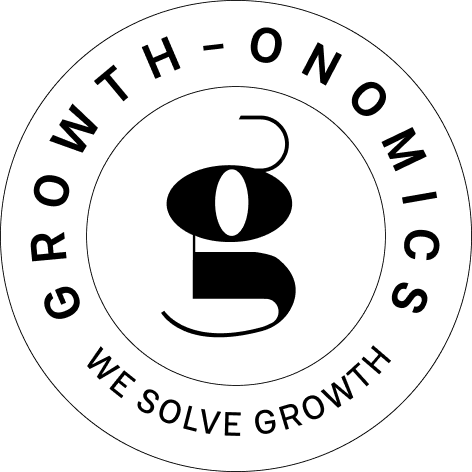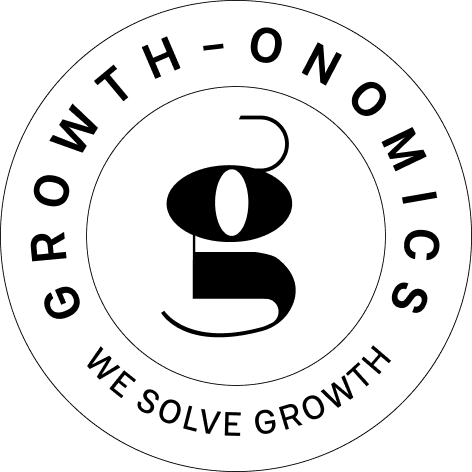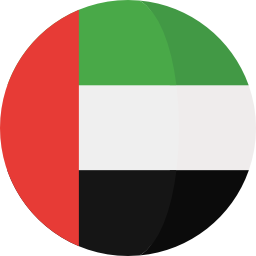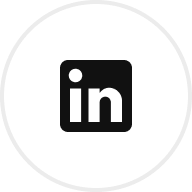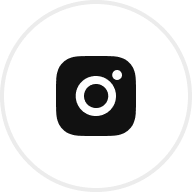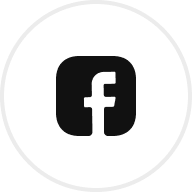Calculating Customer Lifetime Value (CLV) in Excel helps businesses estimate how much revenue a customer will bring over their relationship with the company. Here’s the quick formula:
CLV = Average Purchase Value × Purchase Frequency × Customer Lifespan
What You’ll Learn:
- Set Up Your Data: Organize customer data (e.g., purchase amounts, dates) in Excel.
- Use Formulas: Apply Excel functions like
AVERAGE,COUNTIF, andNETWORKDAYSto calculate CLV components. - Analyze Results: Highlight high-value customers and identify trends using charts and conditional formatting.
Example:
If a customer spends $150 per purchase, buys 3.5 times a year, and stays for 2.8 years:
CLV = $150 × 3.5 × 2.8 = $1,470
Excel simplifies CLV analysis with built-in tools for calculations, data organization, and visual reporting. Dive into the article for step-by-step guidance and advanced techniques like bulk CLV processing.
Using Excel to Calculate Customer Lifetime Value
Excel Setup for CLV
Properly setting up your Excel spreadsheet is key to getting accurate CLV calculations and making your data analysis more efficient.
Data Structure
Organize your data in a column-based format where each row represents a unique customer. If your raw data is transactional, group it by customer to avoid duplicates. Here’s an example of how to structure your data:
| Column Name | Description | Example Data |
|---|---|---|
| CustomerID | Unique ID for each customer | CUS001 |
| PurchaseDate | Date of the most recent transaction | 03/11/2025 |
| PurchaseAmount | Total transaction value in USD | $149.99 |
| ProductCategory | Type of product purchased (optional) | Premium Plan |
| CustomerSegment | Customer classification (optional) | Enterprise |
Consistent formatting for dates and amounts is crucial for calculating metrics like purchase frequency or average transaction value.
Data Format Settings
Adjust your data formatting to ensure consistency and accuracy:
-
Currency Format
- Highlight monetary columns.
- Right-click, select "Format Cells", and choose "Currency."
- Set 2 decimal places and the "$" symbol for USD.
-
Date Format
- Use the "MM/DD/YYYY" format for all date columns.
- Apply this format consistently across your spreadsheet.
-
Number Format
- For numerical data, use "General" or "Number" format.
- Add thousand separators and set decimal places (usually 2).
For larger datasets, use Excel’s "Table" feature (Insert > Table). This keeps your formatting consistent and makes it easier to reference columns in formulas.
Once your data is set up, you can move on to the CLV calculation steps.
sbb-itb-2ec70df
CLV Calculation Steps
Here’s how to calculate Customer Lifetime Value (CLV) using Excel formulas:
Average Purchase Amount
Determine the average purchase amount by analyzing all transaction data:
=AVERAGE(TableName[PurchaseAmount])
If you want to focus on specific customer groups, use the AVERAGEIF function to filter the data accordingly.
Purchase Rate
To find the annual purchase rate, divide the total number of transactions by the count of unique customers:
=COUNT(TableName[PurchaseAmount]) / COUNT(UNIQUE(TableName[CustomerID]))
For a monthly purchase rate:
=(COUNT(TableName[PurchaseAmount]) / COUNT(UNIQUE(TableName[CustomerID]))) / 12
After this, calculate how long customers typically remain active.
Customer Duration
Measure the average customer duration using historical transaction data:
=AVERAGE(NETWORKDAYS(TableName[StartDate], TableName[EndDate]) / 365)
For active customers, base the calculation on the current date:
=AVERAGE(NETWORKDAYS(TableName[StartDate], TODAY()) / 365)
Final CLV Formula
Combine all elements to compute the Customer Lifetime Value. Use the following table for reference:
| Component | Cell | Formula |
|---|---|---|
| Average Purchase Value | B2 | =AVERAGE(TableName[PurchaseAmount]) |
| Purchase Rate (Annual) | B3 | =COUNT(TableName[PurchaseAmount]) / COUNT(UNIQUE(TableName[CustomerID])) |
| Customer Duration (Years) | B4 | =AVERAGE(NETWORKDAYS(TableName[StartDate], TableName[EndDate]) / 365) |
| CLV | B5 | =B2 * B3 * B4 |
For example, let’s say a customer:
- Spends an average of $149.99 per purchase
- Makes 3.5 purchases per year
- Stays with the company for 2.8 years
Their CLV would be calculated as:
=$149.99 * 3.5 * 2.8 = $1,469.90
You can also use conditional formatting in Excel to highlight customers with higher lifetime value for better insights.
Advanced CLV Analysis
Bulk CLV Processing
You can calculate Customer Lifetime Value (CLV) for multiple customers at once using Excel’s advanced tools. Power Query, for instance, allows you to automate and simplify data preparation:
- Go to Data > Get Data > From Table/Range.
- Select your customer data table.
- Apply transformations like:
- Removing duplicate customer records.
- Formatting date columns.
- Adding calculated columns for purchase frequency.
To calculate CLV in bulk, use this formula:
=SUMIFS(Sales[Amount], Sales[CustomerID], [@CustomerID]) * COUNTIFS(Sales[CustomerID], [@CustomerID]) / DATEDIF(MIN(IF(Sales[CustomerID]=[@CustomerID], Sales[Date])), MAX(IF(Sales[CustomerID]=[@CustomerID], Sales[Date])), "Y")
This formula combines total purchase amounts, frequency, and the time span between a customer’s first and last purchase. Automating these steps helps you efficiently manage data, paving the way for better insights.
Business Applications
Once your data is processed, turn CLV insights into actionable strategies. Build dynamic dashboards to track critical metrics:
| Metric | Formula | Business Impact |
|---|---|---|
| Top Customer Segment | =FILTER(CustomerTable, [CLV] > AVERAGE([CLV]) * 1.5) |
Highlight the top 15% of customers. |
| Churn Risk Score | =IF([PurchaseGap] > 90, "High Risk", "Low Risk") |
Flag accounts that need attention. |
| Growth Potential | [CurrentCLV] / [IndustryAvgCLV] |
Assess opportunities for expansion. |
By integrating CLV data with other metrics, you can make more informed decisions. Growth-onomics emphasizes that combining CLV analysis with customer journey mapping can uncover insights for smarter strategies.
Using Power Pivot, you can link CLV with data like:
- Customer service interactions.
- Marketing campaign results.
- Customer acquisition costs.
This comprehensive approach helps you pinpoint high-growth customer segments, optimize marketing budgets based on projected value, and craft retention plans for your most important accounts.
Summary
Process Overview
Calculating CLV (Customer Lifetime Value) in Excel involves organizing your data and applying strategic analysis. Here’s a quick breakdown:
| Phase | Key Components | Excel Tools |
|---|---|---|
| Data Setup | Key customer data fields | Power Query, Data Tables |
| Component Analysis | Average purchase value, frequency rate | AVERAGE, COUNTIF functions |
| Advanced Processing | Segmentation, trend analysis | Power Pivot, DAX formulas |
To get accurate results, you need well-structured data. Excel’s Power Query and Power Pivot help maintain consistency, even when working with large datasets.
Below are the steps to implement these methods effectively.
Implementation Guide
Steps to Calculate CLV:
-
Data Audit
Start by reviewing your customer data to ensure it includes essential fields like customer ID, purchase dates, and transaction amounts. According to Growth-onomics, using at least one year of historical data provides a solid foundation for reliable CLV projections. -
Formula Application
Use separate Excel sheets for raw data, calculations, and dashboards. Apply the core formula:
CLV = Average Purchase Value × Purchase Frequency × Customer Lifespan -
Analysis Integration
Combine your CLV insights with broader business metrics, such as customer journey mapping. This can help you identify trends in purchase frequency, assess the performance of different customer segments, and evaluate retention rates across acquisition channels.