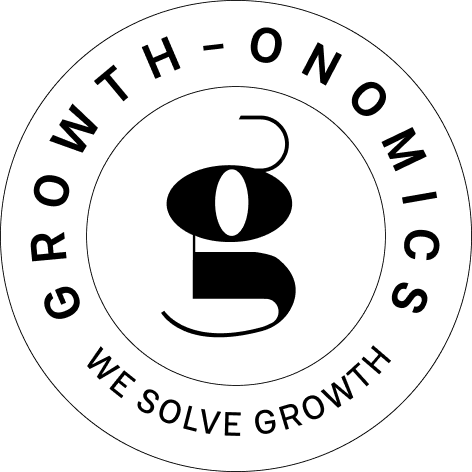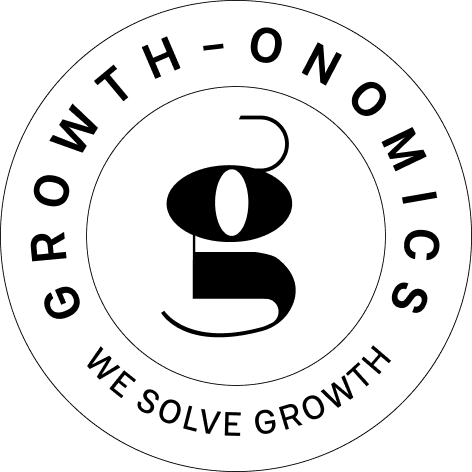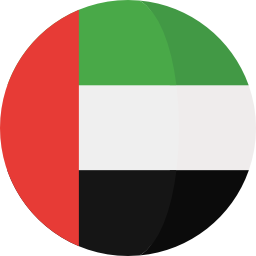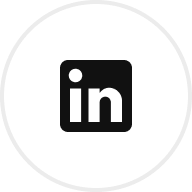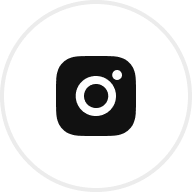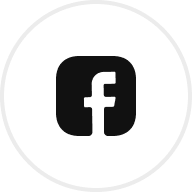Heatmaps simplify understanding user behavior on your website. They visually show where users click, scroll, and engage most, helping you improve the user experience and boost conversions.
Key Insights:
- What are heatmaps? Visual tools using color gradients to highlight high (red) and low (blue) activity areas on your site.
- Why use them? Identify friction points, improve content placement, and enhance user engagement.
- Proven results: Companies like Muc-Off saw a 106% sales increase using heatmap insights, while U-Digital improved click-through rates by 21.46%.
Types of Heatmaps:
- Click Maps: Show where users click most often.
- Scroll Maps: Reveal how far users scroll on a page.
- Frustration Detection: Highlights rage clicks indicating problem areas.
Quick Benefits:
- Boost conversions by fixing usability issues.
- Improve content and CTA placement.
- Optimize mobile and desktop experiences.
Heatmaps make it easier to spot what’s working – and what’s not – so you can create a smoother, more effective user journey.
Heat Map Analysis: How to Analyze Heatmaps to Improve Conversion?
Main Types of Heatmaps
Different types of heatmaps can offer a clearer picture of how users interact with your website. Each type highlights specific behavioral patterns, providing insights that can help improve user experience and performance.
Click Tracking Maps
Click tracking maps reveal where users click most frequently on your site. They use color gradients to show high-activity areas (hot spots) and less popular zones. This can help you identify which elements grab attention and which might be overlooked.
For example, Techsmith‘s UX designer Conan Heiselt discovered that users were more inclined to click on product images than on text-based calls-to-action (CTAs). By making entire product areas clickable, engagement significantly improved.
"Rather than going to all three heatmaps, you can see right in front of you how many people are seeing the CTA without scrolling, if they are clicking on it, and if it is driving conversions." – Karissa Van Baulen, Customer Education Lead at Hotjar
Page Scroll Analysis
Scroll maps track how far users scroll down a page, using a gradient of colors to represent visibility. Red zones indicate sections with high visibility, while blue areas mark content that fewer users see. This type of heatmap is especially useful for identifying where users stop scrolling and optimizing content placement accordingly.
For instance, Materials Market‘s CEO Andrew Haehn noticed that mobile users often didn’t scroll far enough to see the main CTA. By repositioning the button, they achieved a 1.1% boost in conversion rates, adding over $12,000 in annual revenue.
Frustration Detection
Rage clicks – when users repeatedly click on the same element – can signal frustration. These clicks often point to underlying issues such as:
| Issue Type | Common Causes | Impact |
|---|---|---|
| Technical Problems | Dead links, JavaScript errors | Higher bounce rates |
| Design Issues | Unclear clickable elements | Lower engagement |
| Performance Issues | Slow loading times | Increased frustration |
Turum-burum, a digital UX agency, used frustration detection alongside heatmap data to help shoe retailer Intertop. They found users repeatedly clicking "show all" due to inadequate filtering options. After improving the filters, Intertop saw a 55% increase in conversion rates.
Similarly, Dutch telecom company Ben NL analyzed their product pages using heatmaps and clickmaps. They identified patterns of user confusion and redesigned their layout. This change led to a 17.63% rise in conversions, tested across 40,347 users.
Combining Insights for Better Results
Each heatmap type offers a unique perspective on user behavior. When used together, they provide a complete picture of how visitors interact with your site. This combined analysis allows you to make targeted improvements, enhance engagement, and drive better outcomes. These insights are essential for creating a more user-friendly and effective website.
Setting Up Heatmap Tracking
Getting heatmap tracking right is essential for understanding how users interact with your website and improving their overall experience. Here’s how you can set up effective heatmap monitoring step by step.
Selecting a Heatmap Tool
The first step is choosing a heatmap tool that fits your needs. Different tools offer a variety of features and pricing options, so it’s important to evaluate them based on what your business requires.
| Feature Category | Key Considerations | Why It Matters |
|---|---|---|
| Data Collection | Includes session recordings and automatic tracking | Provides a full picture of user behavior |
| Integration | Works with your CMS and connects to tools like Google Analytics | Ensures smooth data sharing |
| Privacy | Compliance with GDPR and clear data retention policies | Protects user data and meets legal standards |
| Customization | Tracks specific elements and supports dynamic heatmaps | Delivers detailed insights into interactions |
"The best choice for you will depend on what kind of events you want to track, the other features you need (e.g., session recordings, page building, A/B testing, etc.), and your budget." – Adam Connell, Top 50 Content Marketer, Blogging Wizard
For example, Lucky Orange excels with its real-time heatmaps that track dynamic elements like popups and dropdowns. On the other hand, Mouseflow simplifies the process with automatic heatmap generation for every tracked page, saving you time and effort.
Once you’ve selected the right tool, the next step is to install the tracking code and start gathering data.
Installing Tracking Code
Setting up the tracking code is straightforward. Follow these steps to ensure everything is correctly implemented:
- Retrieve Your Tracking Code: Log in to your heatmap tool’s dashboard and copy the unique tracking code provided.
- Insert the Code: Paste the code into your website’s HTML, placing it just before the closing
</head>tag. Double-check to ensure the formatting is correct. - Verify Installation: Use the tool’s dashboard to confirm the code is working. If it doesn’t verify right away, clear your site’s cache and try again.
Once the code is installed and verified, you’re ready to start collecting data. But don’t stop there – quality checks are essential to ensure your data is reliable.
Data Quality Checks
To get meaningful insights, you need accurate and trustworthy data. Here are some key steps to maintain data quality:
| Check | How to Do It | Purpose |
|---|---|---|
| IP Filtering | Exclude internal IP addresses | Prevent employee activity from skewing results |
| Cross-Validation | Compare heatmap data with Google Analytics | Confirm data accuracy |
| Sample Size | Track the number of visitors analyzed | Ensure results are statistically reliable |
Establish a routine for verifying your data. For instance, cross-reference your heatmap findings with other analytics tools or website surveys to validate patterns. Regular monitoring is also important to catch and resolve any tracking issues early.
sbb-itb-2ec70df
Making Changes Based on Heatmap Data
Finding Problem Areas
Heatmaps are a powerful tool for spotting usability issues that could be holding back your conversions. By analyzing how users interact with your site, you can pinpoint areas causing confusion or frustration and take steps to address them.
| Issue Type | Indicators | Solution Approach |
|---|---|---|
| Dead Clicks | Multiple clicks on non-interactive elements | Turn frequently clicked but inactive areas into actionable ones |
| Rage Clicks | Repeated rapid clicks in the same spot | Fix technical glitches or make functionality clearer |
| Drop-off Points | Sharp decline in scroll depth | Rearrange content or add elements to keep users engaged |
For example, Every.org uncovered a major issue in their donation process using rage-click analysis. Users were repeatedly clicking the donate button before entering their card details. Senior Product Designer Dave Sharp revamped the donation form by separating the card entry and donation steps. This simple change led to a 29.5% jump in donations.
Once you’ve identified problem areas, focus on how content and call-to-action (CTA) placement can better engage users.
Content and Button Placement
Strategically positioning content and CTAs can turn heatmap insights into measurable results.
"The true power of heatmaps lies in their ability to translate complex user behavior into actionable website improvements."
- Stephen McClelland, ProfileTree‘s Digital Strategist
Here are some effective placement strategies:
- Place critical CTAs where scroll maps show the highest engagement.
- Align key content with natural eye-tracking patterns.
- Remove or adjust elements in "cold" zones with low interaction.
Adapt Worldwide applied these strategies for a client by combining heatmap data with session recordings. They made targeted design tweaks, like adding a sticky form and rearranging content, which resulted in an 86% increase in chair sales and a 74% boost in bed sales.
While desktop insights can guide layout improvements, mobile design needs a different approach.
Mobile Design Updates
Optimizing for mobile requires special attention since user behavior on mobile devices differs from desktop. Here are some mobile-specific adjustments to consider:
| Element | Common Issue | Optimization Strategy |
|---|---|---|
| CTAs | Placed below the fold | Move them above the fold with a clear visual hierarchy |
| Navigation | Overly complex menus | Simplify using touch heatmap data |
| Content Length | Excessive scrolling | Highlight essential information higher on the page |
U-Digital demonstrated the impact of mobile optimization by analyzing their client’s product page using heatmaps. Their data-driven changes led to a 21.46% increase in click-through rates, showing how mobile-focused heatmap analysis can uncover opportunities for big improvements.
Tracking Success and Updates
Key Performance Metrics
Monitoring the right metrics is essential to evaluate how heatmap changes impact your website’s performance. Here’s a quick breakdown:
| Metric Type | Metrics to Track | Why It Matters |
|---|---|---|
| User Engagement | Scroll depth, time on page | Shows how engaging and effective your content is |
| Interaction | Click-through rates | Highlights how users interact with key elements |
| Business Impact | Conversion rate, bounce rate | Reflects the return on investment (ROI) of UX updates |
"Choosing the right UX metrics and what to measure is a matter of paying attention to what’s working and what’s not – for the users and the business." – Thais Souza, Design Director at PayFit
For high-traffic websites, weekly metric reviews can provide actionable insights. On the other hand, lower-traffic sites may only require monthly evaluations. Keeping a pulse on these metrics is the foundation for testing and refining design changes effectively.
Testing Design Changes
Once you’ve gathered insights, it’s time to test design updates to ensure they deliver measurable results. For instance, one company managed to boost their form completion rate from 30% to 50% by improving the user experience. They achieved this by clarifying the job title field and addressing privacy concerns.
"There’s no easy way of measuring design’s impact on business. I’m the kind of designer who really likes to use data. However, it’s vital not to evaluate metrics in isolation but to put them into a context where they mean something." – Thais Souza, Design Director at PayFit
This example underscores the importance of not just tracking numbers but also interpreting them within the broader context of user needs and business goals.
Linking Data to Results
To build a cohesive UX strategy, tie your findings directly to your heatmap analysis. Here’s a compelling statistic: UX improvements can deliver a staggering $100 return for every $1 invested, which translates to a 9,900% ROI. Regular heatmap reviews can also reduce bounce rates, lower churn, and increase pageviews.
To maximize impact:
- Align UX KPIs with business objectives: Clearly connect design improvements to measurable business outcomes.
- Visualize progress: Use charts to compare current performance against historical data for a clear picture of growth.
- Combine quantitative and qualitative insights: Numbers tell part of the story, but user feedback adds essential context.
"The difference between a good designer and a great designer is the ability not only to solve problems but also to explain how the design is solving those problems and how the solution will help the company’s goals." – Thais Souza, Design Director at PayFit
Conclusion: Using Heatmaps for Better Results
Heatmaps offer a powerful way to continually enhance user experiences. By visualizing user interactions, they help identify opportunities to streamline journeys and boost business outcomes. Numerous case studies highlight how leveraging heatmap data leads to noticeable gains in engagement and conversion rates.
Pairing heatmap insights with detailed analytics can maximize results. Take Galeton, for example – they revamped their website navigation based on heatmap data and saw a 14% increase in their sitewide conversion rate.
Here are a few strategies that have proven effective:
| Strategy | Impact | Example |
|---|---|---|
| Regular Monitoring | Detects early shifts in user behavior | Test Prep Insight extended session durations by 47 seconds |
| Content Optimization | Improves user engagement | Savology boosted conversions by 23% with better content placement |
| Data-Driven Testing | Confirms the effectiveness of changes | Ben NL achieved a 17.63% conversion lift across 40,347 users |
The real strength of heatmaps lies in their ability to fuel a cycle of testing, analysis, and refinement. This iterative process ensures user experiences evolve to meet changing needs, driving better engagement and stronger results.
FAQs
How do I integrate heatmap tools with Google Analytics to improve user journey insights?
To connect heatmap tools with Google Analytics, the first step is picking a heatmap tool that pairs well with GA. These tools often let you blend heatmap visuals with GA metrics, giving you a clearer picture of user behavior.
After selecting your tool, install its tracking code on your website. This code captures data on user activities like clicks, scrolling, and overall engagement. If the tool doesn’t directly integrate with Google Analytics, you can still export data from GA and analyze it alongside the heatmap data using visualization tools or custom-built reports.
Combining these insights allows you to better understand user interactions on your site, making it easier to fine-tune their experience and address areas where drop-offs occur.
How can I resolve issues on my website caused by rage clicks?
To tackle rage clicks, start by using tools like heatmaps or analytics software to identify areas where users are repeatedly clicking out of frustration. These patterns often point to issues like broken links, unresponsive buttons, or confusing layouts that need attention.
Once you’ve pinpointed the trouble spots, take action to resolve them. Fix broken links, ensure interactive elements respond quickly, and streamline navigation to make it more intuitive. Another key step is improving page load times, as delays can easily lead to user frustration.
Lastly, consider running usability tests to gather direct feedback and fine-tune the experience. Adding instant feedback options, like surveys or chat tools, can also provide valuable insights and help you address concerns in real time.
What type of heatmap should I use to analyze specific pages or sections of my website?
To choose the best type of heatmap for your website, start by pinpointing the specific user behavior you want to analyze. Here’s a breakdown of the main types and when to use them:
- Click Heatmaps: These track where users click, helping you spot popular elements like buttons and links. They’re great for identifying navigation issues or understanding what grabs attention on your site.
- Scroll Heatmaps: These reveal how far users scroll down a page, making them perfect for ensuring important content isn’t overlooked – especially on long-form pages or landing pages.
- Mouse Movement Heatmaps: By showing where users move their mouse, these maps offer insights into areas that catch attention, even if no clicks occur.
- Attention Heatmaps: Combining clicks, scrolls, and mouse movements, these provide a more comprehensive view of user engagement across your site.
Choosing the right heatmap depends on your goals. For instance, if you’re optimizing a landing page, combining click and scroll heatmaps can give you a clearer picture of user behavior, helping you make adjustments to boost conversions. By focusing on the most relevant data, you can streamline the user journey and deliver a smoother experience.