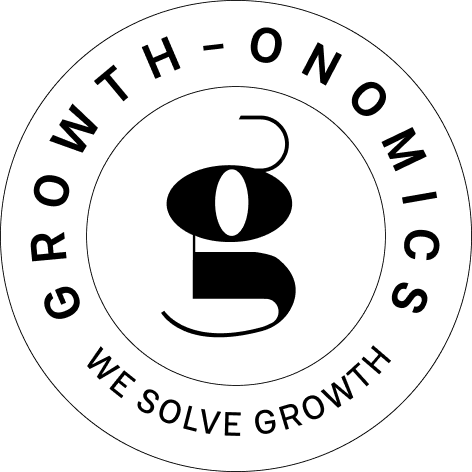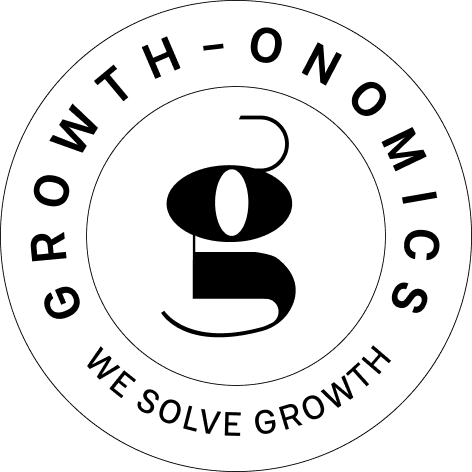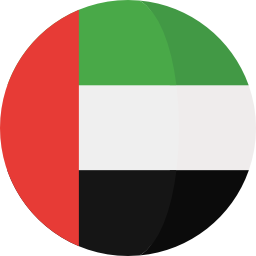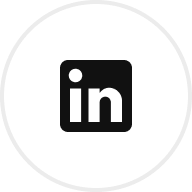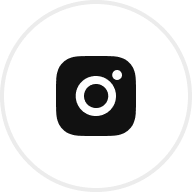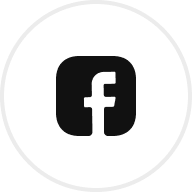Want to combine A/B testing with Google Analytics 4 (GA4) for better insights? Here’s how:
- Why integrate? GA4’s advanced tracking lets you analyze user behavior, segment audiences, and measure ROI from A/B tests.
- Compatible tools: Popular options like Optimizely, VWO, and AB Tasty work seamlessly with GA4.
- Setup essentials: Use Google Tag Manager (GTM) for consistent event tracking. Assign clear event names like
ab_test_variantand grant proper permissions. - Common fixes: Avoid data mismatches by aligning session timeouts, event names, and cross-domain tracking settings.
Quick Comparison of A/B Testing Tools for GA4 Integration:
| Tool | Key Features | Integration Method |
|---|---|---|
| Optimizely | Visual editor, advanced targeting | Custom events in GA4 |
| VWO | Data layer push, strong segmentation | GTM + custom events |
| AB Tasty | Built-in GA4 integration, AI features | Direct event mapping |
Pro Tip: Use GA4’s custom reports and machine learning insights to refine your tests and drive better results.
Ready to dive in? Keep reading for step-by-step setup instructions and troubleshooting tips.
Webinar: The Value of Web Experimentation in GA4 with Optimizely
Setup Requirements
Getting your setup right is crucial for accurate data collection and analysis. Here’s a breakdown of the key components you’ll need for a smooth integration.
GA4 Property Setup
Start by creating a new GA4 property in your Google Analytics account. Then, configure the data streams based on the platforms you’re working with:
| Platform Type | Setup Steps | How to Verify |
|---|---|---|
| Website | Add the GA4 tracking code to your site | Check real-time reports |
| iOS App | Install and configure the SDK | Use DebugView for monitoring |
| Android App | Implement and configure the SDK | Validate with DebugView |
Before moving forward, confirm that data is being collected by checking GA4’s Realtime section. Once verified, you can proceed to set up tracking tags using Google Tag Manager (GTM).
Tag Implementation
Use GTM to deploy your GA4 tags, as it centralizes control and ensures consistency in event naming. For clear tracking of experiments, use descriptive event names like "ab_test_variant" and include variant IDs as parameters. Set up custom events to track key moments like when experiments start, variant assignments, user interactions, and conversions.
Access Requirements
Having the correct permissions is just as important as the technical setup. Here’s what you’ll need:
| Role | Platform | Access Level Required |
|---|---|---|
| GA4 | Google Analytics | Admin or Editor |
| A/B Testing Tool | Testing Platform | Admin/Integration Access |
| GTM | Google Tag Manager | Publish Rights |
Make sure the necessary permissions are granted to avoid any delays during setup.
Integration Steps
Here’s how to set up integration for each platform step by step.
Optimizely and GA4 Setup
Start by configuring Optimizely to send experiment data to GA4 using custom events. Make sure GA4 tracking is enabled in the Optimizely Integration settings.
| Configuration Step | GA4 Parameter | Example Value |
|---|---|---|
| Experiment ID | event_id | exp_homepage_123 |
| Variant Name | variant | control_v1 |
| Custom Dimensions | user_segment | new_visitor |
Once the setup is complete, create a test experiment and monitor GA4’s DebugView. Within a few minutes of user interaction, you should see experiment events with the configured parameters. After confirming that Optimizely data appears correctly in GA4, move on to integrating VWO.
VWO and GA4 Setup

To integrate VWO with GA4, use Google Tag Manager (GTM). Follow these steps:
- Enable Data Layer Integration
In your VWO account settings, activate the data layer push feature. This ensures experiment data is sent directly to GTM, making it easy to forward to GA4. - Configure Custom Events
Add this custom event code to your GTM setup:event_name: "vwo_experiment_viewed" parameters: { experiment_id: "VWO_TEST_123", variant_name: "variant_a", experiment_name: "Homepage_CTA_Test" }
With VWO data flowing through GTM, you’re ready to configure AB Tasty.
AB Tasty and GA4 Setup

AB Tasty comes with built-in GA4 integration. To set it up, go to the Analytics Integration section in AB Tasty and select GA4 as your analytics platform. Then, configure event mapping using the following parameters:
| AB Tasty Event | GA4 Event Name | Required Parameters |
|---|---|---|
| Test Activation | test_viewed | test_id, variant |
| Variant Display | variant_shown | variant_id, test_name |
| Goal Completion | goal_achieved | goal_id, test_id |
When implementing test tracking, keep these best practices in mind:
- Use distinct event names for every experiment.
- Maintain consistent parameter naming across platforms.
- Regularly validate data to ensure accuracy.
- Leverage custom dimensions for advanced segmentation.
sbb-itb-2ec70df
Common Issues and Fixes
Data Mismatch Solutions
Data discrepancies between GA4 and testing platforms often stem from timing differences. GA4 processes data almost in real time, while many testing platforms rely on batch processing. Here’s a breakdown of common issues and how to resolve them:
| Issue Type | Common Cause | Solution |
|---|---|---|
| Session Count | Timeout misalignment | Adjust GA4’s default 30-minute timeout to match the settings of your testing tool. |
| Event Tracking | Inconsistent definitions | Standardize event naming conventions across platforms. |
| User Attribution | Cookie acceptance variations | Use server-side tracking for critical tests to ensure consistent attribution. |
For a more accurate comparison of test participants, create a custom dimension in GA4 to capture experiment IDs and variants.
Access Error Fixes
Once data tracking issues are resolved, it’s essential to address permission-related problems. To create the custom dimensions necessary for experiment tracking, you’ll need editor-level permissions in GA4.
Steps to avoid access errors:
- Set up dedicated service accounts for managing permissions.
- Clearly document the required permission levels for your team.
- Use role-based access control (RBAC) for enterprise environments to streamline permission management.
Redirect Test Solutions
Redirect experiments can pose unique challenges, particularly when they disrupt tracking continuity. Here’s how to handle them effectively:
- Configure Cross-Domain Tracking
Ensure proper domain configurations in GA4’s admin settings, and make sure the_gaparameter is preserved in redirect URLs. - Preserve Session Data
Before the redirect occurs, create a custom event to capture key details like the original page URL, variant destination, experiment ID, and user segment information. - Implement URL Structure Standards
Maintain consistent URL parameters for all variants to simplify tracking:Original: example.com/product?id=123 Variant: example.com/product-test?id=123&exp=test_a
To reduce flicker effects during variant loading, include anti-flicker snippets in the <head> section of your HTML. Set the timeout to 2–4 seconds to ensure smooth user experience while collecting accurate data. This small adjustment can make a big difference in maintaining both user satisfaction and data integrity.
Post-Integration Steps
Data Transfer Check
After setting up your A/B testing tool, it’s crucial to ensure data flows correctly into GA4. Use DebugView and Tag Assistant to monitor experiment-specific events. Here’s what to look for:
| Data Element | What to Check | Success Indicator |
|---|---|---|
| Experiment Events | Custom event names | Events show up with the correct naming convention |
| Parameters | Experiment/variant IDs | All relevant parameters are attached to the events |
| User Activity | Real-time tracking | Events fire as users interact with the test variants |
Once you’ve confirmed everything is working, dive into GA4 Reports to analyze the data further.
GA4 Report Analysis
With data transfer verified, it’s time to evaluate test performance using GA4’s custom exploration reports. Focus on these critical metrics:
- Primary conversion metrics: Measure your experiment-specific goals.
- User engagement signals: Look at metrics like time on page and scroll depth.
- Secondary interactions: Track additional events and triggers that provide deeper context.
GA4’s automated anomaly detection can help flag any irregularities early, allowing you to address potential issues before they skew results. These insights will guide adjustments and improve the effectiveness of future tests.
Test Improvement Process
GA4’s robust reporting tools are invaluable for refining your testing strategy. Use the insights to:
- Analyze user paths and behaviors: Pinpoint patterns that inform new hypotheses.
- Plan iterations: Develop focused hypotheses based on user engagement and conversion data.
Compared to Universal Analytics, GA4 offers more advanced segmentation and comparison features. This allows you to evaluate not just conversion rates but also user behavior metrics, such as engagement time and event counts, broken down by experiment variant. These deeper insights pave the way for more informed, data-driven decisions.
Summary
Integrating A/B testing tools with GA4 creates a powerful combination for making informed, data-driven decisions. By merging detailed analytics with precise experiment tracking, businesses can monitor variants, understand user behavior, and measure conversions with accuracy. The key to success lies in setting up tags correctly, maintaining consistent event tracking, and managing access effectively.
Here’s a quick recap of the main components:
- Effective tag setup: Ensures accurate data collection.
- Consistent event tracking: Keeps experiments aligned across platforms.
- Role-based access management: Safeguards data and streamlines collaboration.
When done right, this integration offers several benefits:
| Benefit | Impact | Measurement Capability |
|---|---|---|
| Centralized Data Analysis | A unified source for all testing data | Cross-platform performance tracking |
| Enhanced Segmentation | Better understanding of user behavior | Advanced audience analysis |
| Comprehensive Reporting | A complete view of experiment outcomes | Custom exploration reports |
To get the most out of this setup, follow these best practices:
- Run experiments for at least two weeks to ensure statistically significant results.
- Use consistent event naming conventions across all platforms.
- Regularly verify data flow between your A/B testing tool and GA4.
- Leverage GA4’s advanced analysis tools for deeper insights.
This integration simplifies data analysis and helps businesses craft smarter optimization strategies. By sticking to these guidelines, organizations can establish a reliable and unified system to enhance digital performance.
FAQs
How can I make sure my A/B testing data is accurately tracked in GA4 reports?
To make sure your A/B testing data is correctly tracked in Google Analytics 4 (GA4), it’s essential to integrate your A/B testing tool with GA4 the right way. This process involves setting up event tracking to log experiment details – like variations and user interactions – and ensuring those events are properly mapped within GA4.
If you’re aiming to drive business growth, Growth-onomics offers expertise in data-driven strategies. They specialize in A/B testing and advanced analytics, helping you turn experiment data into actionable insights.
What challenges might arise when integrating A/B testing tools with GA4, and how can I address them?
Integrating A/B testing tools with Google Analytics 4 (GA4) can feel tricky, but knowing the common hurdles can make the process much easier. One of the most frequent challenges is dealing with data discrepancies between the two platforms. This usually happens because GA4 and your A/B testing tool might track user interactions differently or define metrics in their own way. To minimize these gaps, make sure both systems are aligned on key metrics and tracking parameters.
Another common issue is with event configuration in GA4. If events aren’t set up correctly, you might end up with incomplete or inaccurate data. Take the time to carefully review your event tags, parameters, and naming conventions to ensure they match the setup in your A/B testing tool.
Lastly, delayed data reporting can slow down your ability to analyze results in real time. GA4 has a reporting lag, so it’s important to factor this into your planning when reviewing outcomes. If you’re looking for expert advice to integrate your tools and refine your data strategy, you might consider consulting a performance marketing agency like Growth-onomics, which focuses on data-driven solutions to help businesses grow.
How can I use GA4 to gain deeper insights from A/B testing results?
To get more out of your A/B testing with Google Analytics 4 (GA4), take advantage of its powerful tools like custom events, audience segmentation, and conversion tracking. When you connect your A/B testing tool to GA4, you can dig deeper into user behavior, track how each test variant performs, and see the effect on key metrics such as conversions and engagement.
Start by creating custom events to track specific actions linked to your test variants. Then, use GA4’s audience segmentation to see how different groups of users react to each version. Finally, dive into GA4’s reports to spot patterns and make decisions based on the data. This integration gives you a clearer picture of your experiments, helping you fine-tune your approach for better results.