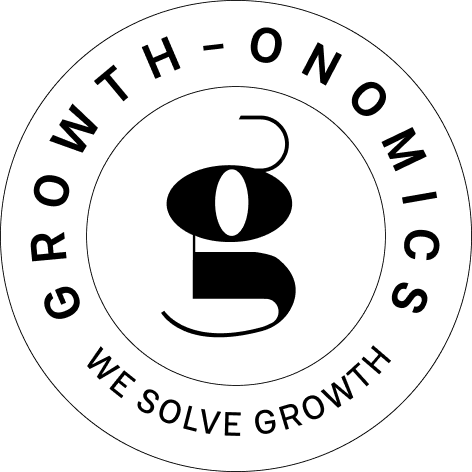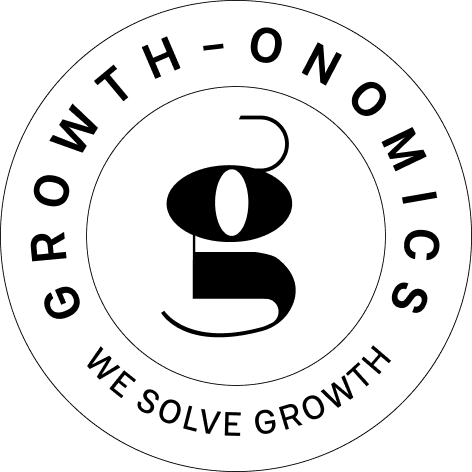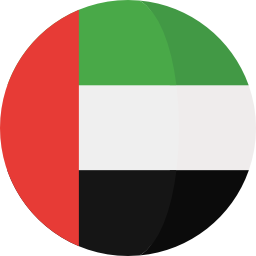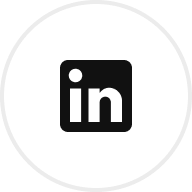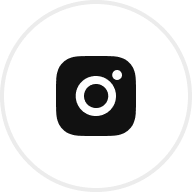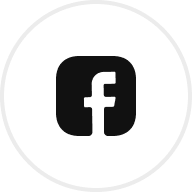Want your dashboard to stay accurate and efficient? Managing data refresh intervals is key. Here’s what you need to know:
- Match refresh rates to data updates: Align updates with how often your data changes.
- Balance performance and needs: Avoid overloading your system while keeping critical metrics current.
- Use smart refresh methods: Conditional logic and event-driven updates reduce strain while staying effective.
- Test and monitor regularly: Ensure smooth operation by testing configurations and adjusting as needed.
Refresh Power BI every second or minute!

Setting Up Data Refresh Intervals
To set up data refresh intervals effectively, align them with how often your data updates, your system’s capacity, and your business requirements. These considerations will help you configure refresh rates accurately.
Match Data Update Frequency
Start by understanding how often your data changes. For example, if sales data updates only a few times a day, refreshing it more frequently won’t provide any extra value. Instead, sync your refresh intervals with the slowest data update cycle to avoid unnecessary processing.
Check System Performance Limits
Keep an eye on system performance metrics like CPU usage, memory, network capacity, and database connections. If your system has limited resources, adjust refresh rates to focus on the most critical metrics, ensuring smooth operation without overwhelming the system.
Define Business Needs
Your refresh intervals should align with what your business actually requires. Think about how quickly decisions need to be made, the consequences of delayed data, user expectations for up-to-date information, and the costs tied to frequent updates. Balancing these factors will help you provide timely insights while keeping system strain in check.
Configure Refresh Intervals: Step-by-Step
Check Data Source Updates
Begin by examining how often your data sources update. Keep an eye on their update patterns over a period of time to identify consistent schedules. For instance, if your sales data updates every 15 minutes but inventory updates hourly, you’ll need to assign different refresh intervals for each dashboard component.
Create a data source inventory to customize refresh intervals for each component. This approach helps ensure that every element of your dashboard performs efficiently, based on its specific update needs and the overall system load.
Set Refresh Times
Assign refresh intervals to your dashboard components based on their importance and update frequency:
- Critical metrics (30 seconds to 5 minutes): Includes system health and active user counts.
- Standard metrics (5 to 15 minutes): Covers sales data and inventory levels.
- Background metrics (hourly or daily): Focuses on monthly trends and historical data.
| Metric Type | Update Frequency | Example Metrics |
|---|---|---|
| Critical | 30s – 5m | System health, Active users |
| Standard | 5m – 15m | Sales, Inventory levels |
| Background | 1h – 24h | Monthly trends, Historical data |
Once you’ve set these intervals based on data source behavior, test the configuration under real-world scenarios to ensure it’s effective.
Test Dashboard Updates
Run a comprehensive test to evaluate how the dashboard performs. Monitor system metrics like CPU usage, memory consumption, and network activity while documenting any performance bottlenecks. Simulate peak usage by opening multiple dashboard instances and observing how the system handles the load.
During testing, verify that:
- Data values align with the source systems.
- Timestamps accurately reflect update times.
- Calculations are correct and consistent.
- Alerts and notifications trigger as expected.
Keep adjusting refresh intervals until you strike the right balance between data freshness and system performance. Automated checks can help maintain accuracy and reliability over time.
sbb-itb-2ec70df
Refresh Interval Best Practices
Keep an Eye on Settings
Regularly monitor key performance metrics like CPU usage, memory, network activity, and response times. Start by establishing a performance baseline for your system. As these metrics change over time, adjust your refresh intervals to keep dashboards running smoothly. If metrics drift significantly from the baseline, take time to review and fine-tune your refresh settings.
Avoid Overloading Your System
After setting your initial refresh intervals, it’s important to manage resources carefully to maintain system stability. Here are some tips to help:
- Spread out refresh times across dashboard components to avoid bottlenecks.
- Turn off auto-refresh for tabs or dashboards that aren’t actively being used.
- Schedule heavy updates during times when system activity is lower.
- Cache frequently accessed data to cut down on repetitive database queries.
For dashboards with multiple components, consider prioritizing updates. This way, critical metrics update more often than less important ones.
Optimize with Smart Refresh Techniques
Beyond basic management, using smarter refresh methods can help reduce resource strain while keeping your data up-to-date. Here are some advanced techniques:
Conditional Refresh Logic
- Only update data when changes go beyond specific thresholds.
- Trigger refreshes based on user activity or presence.
- Use event-driven updates for high-priority metrics.
Script-Based Optimization
- Rely on lightweight polling scripts to send only the data that has changed.
- Set up custom refresh triggers aligned with your business rules.
These approaches ensure your data stays current without placing unnecessary stress on your system.
Fix Common Refresh Problems
Reduce System Load
Managing resources effectively helps avoid slow refresh times:
Progressive Loading
To identify performance issues, use different refresh intervals based on data importance:
- Critical metrics: Refresh every 30 seconds
- Standard metrics: Refresh every 5 minutes
- Historical trends: Refresh every 30 minutes
Improve Query Performance
- Use indexed fields for frequently accessed data
- Aggregate data directly at the source when possible
- Limit the use of real-time historical data
Once system load is under control, you can focus on handling interruptions from data sources.
Handle Data Source Failures
Failover Measures
- Set up automated alerts for connection problems
- Configure backup data sources to ensure continuity
- Display the most recent valid data, along with a timestamp
Error Management
- Provide clear messages when connection issues occur
- Keep parts of the dashboard functional, even during disruptions
- Automatically attempt reconnection at pre-set intervals
Data Recovery
When connectivity is restored:
- Check data for accuracy
- Fill in any missing data points
- Log incidents for review and future improvements
Summary
Effectively managing refresh intervals means finding the right balance between keeping data up-to-date and maintaining system performance. Here are three key strategies to achieve this:
Performance-Based Refresh Strategy
Use a tiered system for refresh intervals. Update critical metrics more frequently, while less urgent information can be refreshed less often. This approach ensures resources are used wisely while keeping essential data current.
System Health Management
Keep dashboards stable by regularly monitoring performance and optimizing data loading processes. Frequent checks can help avoid system overload during busy periods.
Business-Aligned Updates
Set refresh schedules that align with your business priorities and data trends. Tailoring updates to actual needs ensures your dashboard supports smart decision-making without overburdening the system.
These strategies provide a practical framework for managing and troubleshooting real-time dashboards efficiently.
FAQs
What’s the best way to set a refresh interval for my real-time dashboard without straining the system?
To set the right refresh interval for your real-time dashboard, start by evaluating how often your data changes and the dashboard’s purpose. For highly dynamic data, shorter intervals may be necessary, but for less volatile data, longer intervals can reduce system load and improve performance.
Consider the trade-off between frequent updates and system efficiency. Frequent refreshes can strain resources and slow down user experience, so aim for a balance that keeps data timely without overloading your infrastructure. Testing different intervals and monitoring system performance can help you find the sweet spot.
How can I optimize data refresh intervals in real-time dashboards to balance performance and accuracy?
To optimize data refresh intervals in real-time dashboards, consider using smart refresh techniques that strike a balance between keeping your data up-to-date and minimizing system strain. Start by analyzing the nature of your data – frequently changing data may require shorter intervals, while static data can be refreshed less often.
You can also implement adaptive refresh rates, where the interval dynamically adjusts based on activity levels. For instance, during peak usage times, you might shorten the refresh rate, while extending it during off-hours. Additionally, leverage incremental updates to refresh only the data that has changed instead of reloading the entire dataset, which can significantly reduce system load and improve efficiency.
By carefully configuring your refresh settings, you can ensure your dashboard delivers reliable, real-time insights without overburdening your system’s resources.
What should I do if a data source fails to ensure my real-time dashboard stays accurate and functional?
To handle data source failures effectively and maintain a functional real-time dashboard, consider implementing the following strategies:
- Set up fallback data sources: Configure your dashboard to automatically switch to a backup data source if the primary one fails. This ensures continuity in data updates.
- Use caching: Store recent data locally or on the server, so your dashboard can display the most recent information even if the data source becomes temporarily unavailable.
- Monitor and alert: Implement monitoring tools to detect data source issues in real time. Set up alerts to notify your team immediately when failures occur.
By proactively addressing potential failures, you can ensure your dashboard remains reliable and minimizes disruptions to performance.