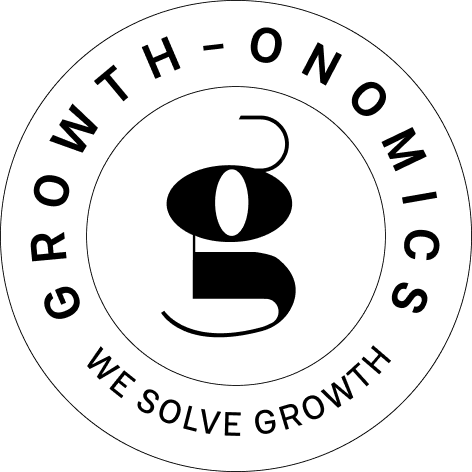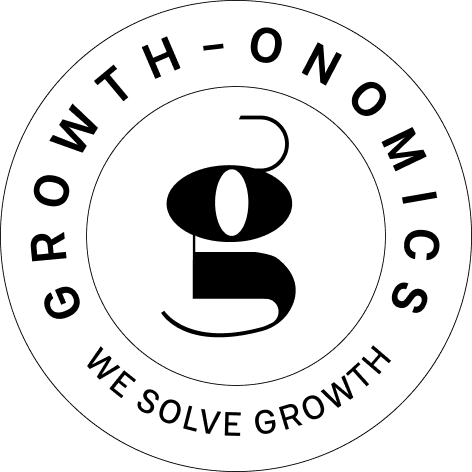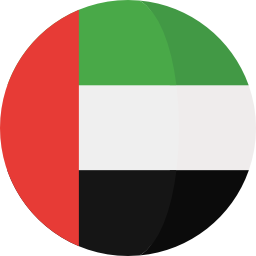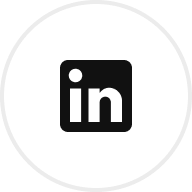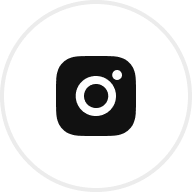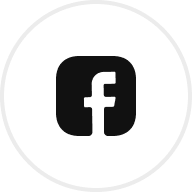Want faster Tableau dashboards? Optimizing calculations is your answer. Slow dashboards frustrate users and delay decisions. Here’s a quick overview of how to fix it:
- Shift calculations to the data source: Databases handle heavy computations better than Tableau.
- Aggregate data early: Pre-summarize data to reduce processing loads.
- Use Boolean logic: Replace IF statements with faster Boolean expressions.
- Eliminate redundant logic: Simplify calculations and remove unnecessary steps.
- Avoid nested calculations: Flatten formulas to improve speed.
- Leverage built-in features: Use Tableau’s native tools instead of custom calculations.
- Limit LOD expressions: Use them sparingly to avoid performance hits.
- Optimize table calculations: Push complex logic back to the database.
- Choose efficient data types: Use numbers and Booleans over strings for faster processing.
- Regularly review fields: Clean up outdated or inefficient calculations.
Key takeaway: Faster calculations mean quicker insights, better user engagement, and smoother decision-making. Dive into these tips to keep your dashboards running efficiently.
Tableau Performance Masterclass
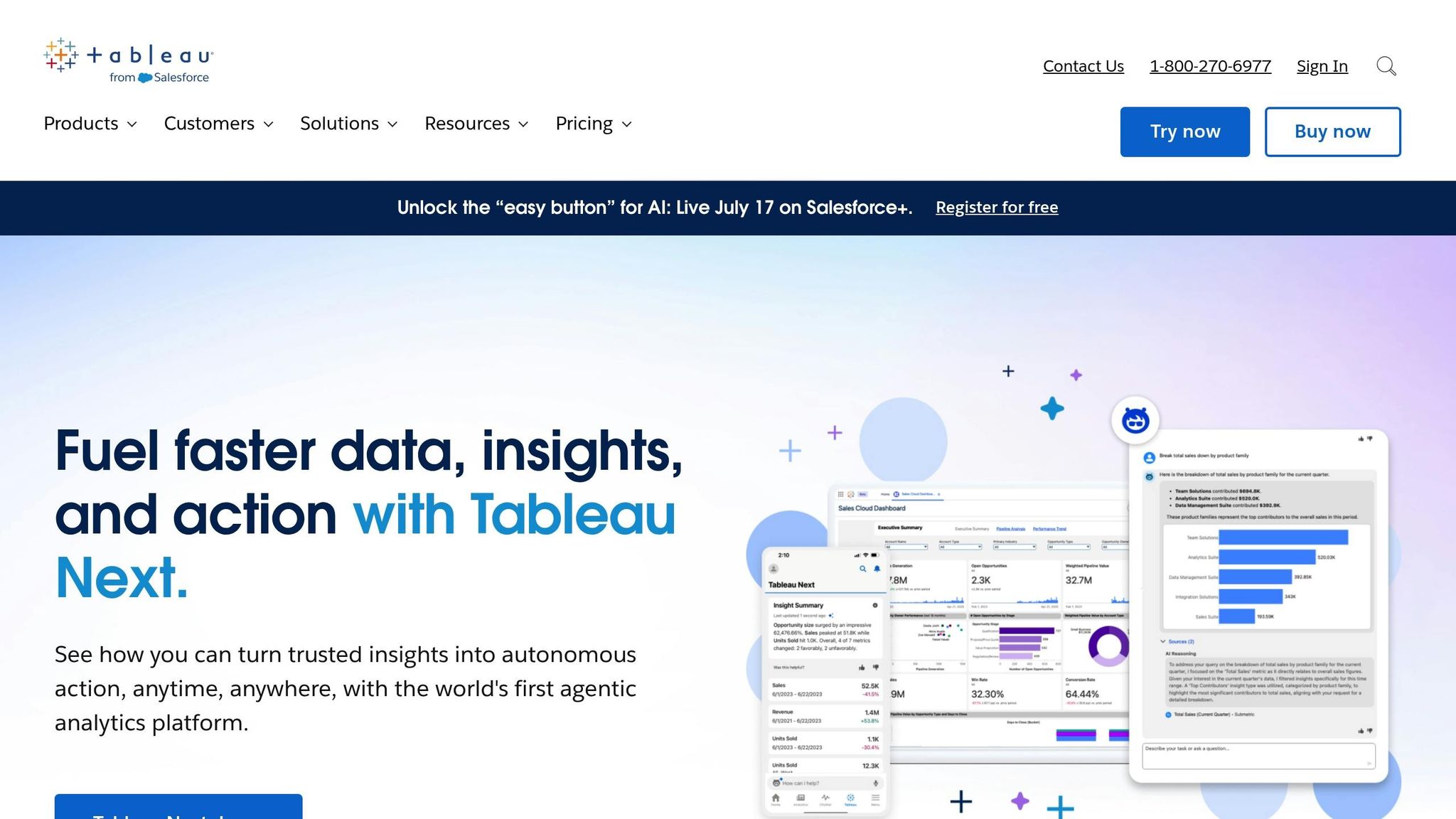
1. Move Calculations to the Data Source
One of the easiest ways to speed up Tableau dashboards is by shifting calculations to the database level. Why? Databases are built to handle calculations efficiently, thanks to their optimized query engines. By doing this, you reduce the computational strain on Tableau’s front-end and let the database do what it does best.
Modern databases are excellent at managing tasks like aggregations, filtering, and mathematical operations. With features like optimized indexing and parallel processing, they often outperform Tableau’s in-app calculations – especially when you’re working with large datasets or complex row-level operations. This approach not only lightens Tableau’s workload but also ensures a smoother, faster data flow that’s perfect for real-time insights.
Pre-calculating values in your data source can make a huge difference. It eliminates delays caused by user-triggered calculations, delivering immediate results. Focus on row-level transformations, such as calculating profit margins or growth rates, that the database can handle more efficiently.
"Source-level calculations reduce frontend load, ensuring faster rendering and better workbook performance." – Vizable Insights
For live connections, this strategy becomes even more critical. Work with your database administrators to optimize indexing and move complex logic to the database itself. Lightweight database views can also be a game-changer, replacing the need to embed heavy calculations directly into your Tableau workbooks. If you’re using Tableau Hyper Extracts, pre-compute calculations by navigating to Data > [Data Source] > Extract > Compute Calculations Now. This hybrid approach combines the speed of pre-computed values with Tableau’s flexibility.
Keep in mind that performance issues often snowball. A calculation that’s slow in your database will be even slower in Tableau Desktop – and slower still on Tableau Server. By optimizing calculations at the source, you set the stage for a faster, more efficient analytics pipeline.
2. Aggregate Data Early
Bringing data together at the source can save you a lot of time later. By aggregating data upfront, you reduce the workload on Tableau, which is particularly helpful when dealing with millions of records. For instance, Tableau extracts tend to slow down significantly when working with datasets of 40–50 million rows or more.
Using tools like summary tables and materialized views can make a huge difference. Instead of querying a massive transaction table filled with millions of detailed records, create a summary table that contains pre-aggregated totals, such as monthly or weekly data. This way, Tableau only has to process a smaller, condensed table with a few thousand rows, speeding up performance dramatically.
It’s also important to align your data aggregation with your reporting needs. For example, if your executive dashboards only display monthly sales figures, there’s no need to process daily transaction data in Tableau. Aggregate it to the monthly level first. This simple adjustment can shrink load times from minutes to just seconds.
Taking advantage of database-level aggregation is another smart move. Databases like BigQuery, PostgreSQL, and SQL Server are built to handle heavy-duty queries efficiently. By performing aggregations and data manipulations at the database level using SQL, you can tap into this optimized processing power, leaving Tableau to focus on visualization rather than computation.
When it comes to table calculations, fewer marks in your view can lead to faster calculations. For operations like running totals or percentage calculations, consider offloading some of that logic to your database. This approach not only speeds up calculations but also aligns well with other optimization techniques.
The trick is to strike a balance between data granularity and performance. Start by identifying the most detailed level of information your users actually need, then aggregate everything else at the source. This ensures your dashboards load faster and operate more smoothly.
3. Use Boolean Logic Instead of IF Statements
Switching out IF statements for Boolean logic is a straightforward way to make your Tableau calculations faster. Why? Boolean calculations tend to run quicker than their IF statement counterparts.
Here’s the deal: Tableau processes integers and Booleans much faster than strings. So, when you use an IF statement that outputs text like "Yes" or "No", Tableau has to work harder to process those string values. On the other hand, Boolean results – True or False – are far easier for Tableau to handle.
"Integers are easily processed, and booleans can be used in place of most yes/no or string matching calculations." – Spencer Hamilton, phData
For example, instead of writing something like IF [X] = Y THEN "Yes" ELSE "No" END, simplify it to [X] = Y for a Boolean result. If you need an integer, you can convert it using INT([X] = Y). This gives you a 1 for True and a 0 for False, achieving the same logic without the extra processing.
Combining Conditions for Efficiency
When working with multiple conditions, you can also streamline your logic by combining them with AND/OR operators instead of nesting IF statements. For instance, [DateField] > TODAY() AND [X] = Y is much cleaner and faster than a series of nested IFs.
Another tip? Use IN instead of multiple OR conditions for better performance. Similarly, leveraging CONTAINS() to check if a condition is met is often more efficient than using FIND() or an IF statement.
Ideal Use Cases for Boolean Logic
While Boolean formulas can’t replace every IF statement, they’re perfect for tasks like flagging records, creating filters, or building straightforward conditional logic without complex branching. The key is to spot opportunities where a simple True/False evaluation can replace more elaborate logic.
This approach not only keeps your calculations clean but also complements other optimization strategies, like data aggregation, to improve overall dashboard performance.
4. Remove Redundant Logic
Eliminating redundant logic is key to creating faster, more efficient Tableau dashboards. By cleaning up unnecessary calculations, you not only improve performance but also make updates easier. Redundant logic forces extra evaluations, which can slow down processing and complicate maintenance. For large datasets, streamlining these expressions can enhance performance by up to 20% – a solid step toward quicker dashboards . This process pairs well with other techniques, like shifting calculations to the data source and aggregating data early.
Simplifying Multiple Equality Comparisons
When comparing multiple values, avoid using repetitive OR statements. Instead, switch to a CASE expression or create a group for better performance.
Inefficient approach:
IF [Person (calc)] = 'Henry Wilson' OR [Person (calc)] = 'Jane Johnson' ... THEN 'Lead' ... END Efficient alternative:
CASE [Person (calc)] WHEN 'Henry Wilson' THEN 'Lead' WHEN 'Jane Johnson' THEN 'Lead' ... END For an even cleaner solution, consider grouping these values rather than relying on calculated fields.
Streamlining String Operations
String matching operations can often be consolidated into a single REGEXP_MATCH expression, which is faster and more efficient.
Before optimization:
IF CONTAINS([Segment (calc)], 'UNKNOWN') OR CONTAINS([Segment (calc)], 'LEADER') ... THEN 'UNKNOWN' ELSE [Segment (calc)] END After optimization:
IF REGEXP_MATCH([Segment (calc)], 'UNKNOWN|LEADER|ADVERTISING|CLOSED|COMPETITOR|REPEAT') THEN 'UNKNOWN' ELSE [Segment (calc)] END This approach reduces the number of evaluations and speeds up calculations.
Leveraging Shorthand Functions
Simplify your code and boost performance by using shorthand functions like IFNULL(), which reduces syntax clutter. Similarly, combining SUM() and COUNT() in a single formula can cut down processing time. Additionally, avoid excessive nesting in your formulas – flattening the structure makes the syntax easier to read and execute faster.
5. Reduce Nested Calculations
Nested calculations can severely impact Tableau’s performance. When a calculated field is referenced multiple times within another calculation, Tableau processes that nested calculation repeatedly for each record in your dataset. This repetitive processing creates unnecessary overhead and slows down dashboards.
Understanding the Performance Impact
Let’s break it down with an example. Imagine you’re analyzing Twitter data and need to clean up Twitter handles. A common method might involve creating a calculated field called "Twitter Handle" with complex logic to extract handles from tweets. Then, to remove the "@" symbol, you might use:
RIGHT([Twitter Handle], LEN([Twitter Handle]) - 1) This formula references "Twitter Handle" twice, effectively doubling the processing time. For a dataset containing millions of tweets, this can lead to significant delays. Instead, you can achieve the same result with:
MID([Twitter Handle], 2) This approach references "Twitter Handle" only once, cutting the processing time in half while delivering the same output.
Simplifying Field References
The key to improving performance lies in simplifying your calculations so that fields are referenced only once. In the Twitter example, rewriting the formula with simpler logic not only saves time but also makes the calculation easier to understand.
For nested IF statements, consider replacing them with CASE or ELSEIF expressions. CASE statements are particularly efficient because Tableau optimizes them within its query pipeline, offering performance benefits beyond reducing field references . Simplifying logic in this way improves both clarity and speed.
Another common issue arises when calculations are built on top of other calculations, unnecessarily complicating the process. For nested logical statements, each condition represents a separate test in the query, which can slow execution. Instead, use the AND operator to streamline conditions and ensure each logical path is evaluated just once.
sbb-itb-2ec70df
6. Use Built-in Tableau Features Over Custom Calculations
Building on the idea of minimizing custom logic and nested calculations, taking full advantage of Tableau’s built-in features can lead to noticeable performance improvements. These native tools are fine-tuned for efficiency, ensuring your dashboards run smoothly while reducing the need for complex custom code.
Replace Custom Logic with Native Functions
Start by identifying any custom calculations that replicate what Tableau already offers. For tasks like number formatting, date manipulation, or grouping, Tableau’s built-in options are your go-to. For instance, instead of creating intricate formulas to format numbers or dates, use Tableau’s built-in formatting settings. Similarly, the Custom Dates feature can handle date-related tasks, and for basic text replacements, Aliases are far more efficient than creating calculated fields with IF statements.
Leverage the Analytics Pane
The Analytics Pane is a treasure trove of optimized tools like trend lines, forecasting, and reference lines. These features are pre-built for performance, making them a better choice than manually coding similar functionality.
Choose Efficient Native Functions
When working with data, stick to Tableau’s native functions like MIN, MAX, COUNT, and ELSEIF. These functions are designed to execute quickly and efficiently, helping to keep your dashboards responsive.
Optimize Data Relationships
Tableau’s Relationships feature allows you to focus query processing on only the fields you actually need. This reduces unnecessary overhead and enhances performance, especially in complex datasets.
7. Limit Level of Detail (LOD) Expressions
Using too many LOD expressions can slow down your dashboards. They’re powerful tools, but it’s best to use them sparingly and only when absolutely necessary.
Why LOD Expressions Can Hurt Performance
LOD expressions demand significant resources because they require pre-aggregation processing, which can extend computation times. Unlike table calculations that operate on filtered data, LOD expressions are executed as database subqueries. This means your database has to handle these complex subqueries before Tableau can display the visualization. How much this affects performance depends on your database’s ability to process subqueries efficiently. If you’re working with large datasets and intricate LOD expressions, you’ll likely notice delays in how quickly your dashboard responds.
Smarter Alternatives to LOD Expressions
Before defaulting to an LOD expression, think about whether a table calculation could achieve the same goal more efficiently. Table calculations are processed after aggregation and filtering, so they work on a smaller subset of data compared to LOD expressions. If performance issues arise from an LOD expression, try replacing it with a table calculation or even a data blend for better speed. Additionally, table calculations are more responsive to user interactions, while LOD expressions provide more granular control over data aggregation.
When LOD Expressions Are the Right Choice
LOD expressions are invaluable when you need calculations that go beyond the aggregation level in your visualization. They’re particularly useful for performing calculations at a detailed level in the database but presenting the results at a higher, summarized level in your visualization.
"Level of Detail expressions (also known as LOD expressions) allow you to compute values at the data source level and the visualization level. However, LOD expressions let you control the granularity you want to compute." – Tableau Help
The key is to use LOD expressions thoughtfully. For instance:
- FIXED expressions calculate values based on specific dimensions, ignoring the view level.
- INCLUDE expressions add dimensions to the current view.
- EXCLUDE expressions remove certain dimensions from the calculation.
Tips for Better Performance
To avoid performance bottlenecks, keep your LOD expressions as simple as possible. Tableau’s VizQL engine performance also depends on the number of marks displayed, so reducing complexity across your dashboard can make a big difference. These strategies work hand-in-hand with earlier advice on minimizing calculation overhead, ensuring your dashboards run smoothly.
8. Improve Table Calculations
Table calculations can slow down performance, especially when processing large datasets. Since Tableau performs table calculations after retrieving query results, they handle all the data returned from your source. If your dashboard is dragging, a table calculation working through a massive dataset might be the issue.
Push Calculations Back to Your Data Source
One way to speed things up is by reducing the data volume Tableau has to process. If a table calculation struggles with a large query result, consider shifting part of the calculation to your database or query. Databases are often much faster at handling complex calculations than Tableau’s local engine.
For instance, replacing table calculations with LOD (Level of Detail) expressions can help. LOD calculations happen at the database level, meaning Tableau receives less data to process. This adjustment lightens Tableau’s workload and improves overall performance.
Choose the Right Calculation Method
Not every calculation needs to be a table calculation. Here’s an example to illustrate this point when calculating the average sale per store:
- Table calculation approach:
WINDOW_AVG(Sum([Sales]))– This method processes all the sales data locally in Tableau. - Standard calculation approach:
SUM([Sales]) / COUNTD([Stores])– This lets the database handle the heavy lifting. - Tableau extract approach: Aggregate sales data by store first, then calculate
AVG([Sales])– Pre-processing the data speeds up visualization.
Standard calculations take advantage of database optimizations, making them faster than relying on Tableau’s local processing. Along with choosing the right method, simplifying data complexity further boosts performance.
Reduce Data Volume and Complexity
Cutting down the number of marks in your view can significantly reduce calculation time. Table calculations load all data points first, even for filtered-out data, which still impacts performance. For example, a table calculation on 100,000 rows will process all of them, even if only 1,000 rows are visible due to filters.
You can also simplify table calculations by reducing the number of dimensions they reference. Each additional dimension increases complexity exponentially. Avoid referencing the same calculated field multiple times within another calculation. For tasks like string trimming, use functions like MID([Field], 2).
Optimize Your Calculation Logic
Streamline your formulas to avoid unnecessary complexity. For instance, use MIN/MAX instead of ATTR/AVG when possible, and opt for COUNT instead of COUNTD if distinct counts aren’t required. Built-in functions like these are designed for speed and will usually outperform custom logic.
9. Choose Efficient Data Types and Formats
The data types you choose play a major role in how quickly your Tableau dashboards perform. Just like calculation logic, selecting efficient data types can significantly improve speed. Whenever possible, opt for numbers and Booleans instead of strings and dates, especially when working with large datasets. Let’s break down how to optimize your data types – from numbers to dates and parameters.
Prioritize Numbers and Booleans Over Strings
In Tableau, numerical calculations are faster and more efficient than string-based ones. If you have the option, store your data as numbers rather than text. For example, instead of using "Active" and "Inactive" as status values, record them as 1 and 0.
Boolean fields are particularly useful for filtering and conditional logic. For instance, if you’re analyzing employee performance, you can create a Boolean field to check whether a target has been met:
IF [Sales] >= [Target] THEN TRUE ELSE FALSE This method simplifies filtering and aggregation, making your dashboard faster.
Handle Dates Strategically
Dates can be tricky when it comes to performance. If your date fields are not in a native date format, calculations can slow down your workbook. To address this, use Tableau functions like DATEPARSE or convert your fields to ISO date strings. If your dates originate as numeric values, keep them numeric and use DATEADD with literal values to avoid unnecessary processing. Also, steer clear of converting numeric fields to strings before turning them into dates – this adds unnecessary overhead.
Leverage Tableau’s Automatic Data Type Detection
Tableau has built-in tools to help you manage data types. It automatically assigns data types by analyzing the first 10,000 rows in Excel files and the first 1,024 rows in CSV files. While this feature is helpful, it’s not always perfect. Be prepared to manually adjust data types to avoid issues like chart errors, filter problems, or slow processing.
Optimize Parameter Usage
Parameters are powerful tools for improving user experience while maintaining performance. For optimal speed, use integer parameters for logic and then display text labels using Tableau’s "Display As" feature. If your task involves complex string manipulation, consider handling those operations in your data source rather than in Tableau. Databases are generally better equipped to handle such tasks efficiently.
10. Review and Update Calculated Fields Regularly
A Tableau workbook isn’t something you can just set up and leave untouched. Calculated fields that once worked smoothly might eventually slow things down. To keep your dashboards performing at their best, it’s essential to periodically review and fine-tune these fields. Regular maintenance, paired with earlier optimization techniques, is key to ensuring consistent performance.
Inefficient calculated fields are a frequent culprit behind sluggish Tableau workbooks.
"Performance tuning is highly individualized to the context of your environment, data, analysis, and workbook. What works in one situation may not work in another–test and iterate to see what works in your specific case." – Tableau Help
Spot Performance Issues
Once you’ve optimized your dashboards, keep an eye on their performance. Monitor load times to identify which views take the longest to render. Calculations that pull data from multiple sources, rely on complex nested logic, or involve heavy string manipulations can often be streamlined for better efficiency.
Outdated or overly complicated calculations can significantly slow down dashboard rendering, which might discourage users from engaging with your reports. If certain views consistently lag, start by investigating the calculated fields they depend on.
Simplify and Streamline
Where possible, consolidate similar calculations into a single formula. This reduces processing demands and aligns with the broader goal of minimizing redundant logic.
Avoid layering multiple nested calculations by merging them into one cohesive formula. If you have calculated fields that build on each other, see if they can be combined. This not only improves performance but also makes your calculations easier to understand and troubleshoot.
Use Tableau’s Built-In Tools
Since the 2022.1 release, Tableau has included a workbook optimizer feature. This tool helps identify and resolve problematic calculated fields automatically. Just as using native Tableau functions simplifies your work, leveraging the optimizer makes maintenance more manageable.
Make it a habit to use the workbook optimizer regularly. It can highlight unused sheets, redundant data sources, and inefficient calculations that may be draining resources unnecessarily.
Regular Cleanup
Set aside time to clean up your workbooks by removing unused sheets, data sources, and calculations. Even if they’re not actively in use, these elements can still consume resources. A quarterly review process can help you evaluate each calculated field with questions like: Is this still relevant? Can it be simplified? Is there a better way to achieve the same outcome?
Regular reviews ensure your calculated fields stay aligned with your current data structures and analytical needs. As your business evolves, so should your calculations. What worked for last year’s setup might now be overly complex or redundant.
Test and Refine
Optimization isn’t a one-size-fits-all solution. After updating your calculated fields, test them thoroughly with live data to confirm they perform as intended.
Testing and iterating not only validate your changes but also help build a deeper understanding of your system, laying the groundwork for smoother maintenance in the future.
Conclusion
Implementing these ten strategies can significantly improve the speed of your Tableau dashboards, helping you get the most out of your data analytics. When calculations run smoothly, dashboards load faster, keeping users engaged and ensuring insights reach decision-makers without delay. This isn’t just about technical upgrades – it’s about empowering your business to make quicker, well-informed decisions.
According to NewVantage Partners, only 32.4% of executives successfully create a data-driven culture, even though 98.6% aim for it. A major reason for this gap is the technical challenges that hinder access to insights. By optimizing calculations, you’re removing these obstacles, fostering a space where data-driven decisions can thrive.
Consider the results: Lufthansa Group boosted efficiency by 30%, Providence St. Joseph Health improved care quality while cutting costs, and a manufacturing firm slashed lead times by 15% through better dashboard accessibility. These examples highlight how optimized calculations not only enhance performance but also deliver measurable business results.
"We’re in a stronger position to create and design our analyses independently, and a lot of people now understand the central importance of data for the success of Lufthansa." – Heiko Merten, Head of BI Applications in Sales
The secret to success lies in tailoring performance tuning to your unique environment. What works for one organization may need adjustments for another. That’s why the regular review and maintenance approach discussed in tip ten is so vital. Optimization isn’t a one-time task; it evolves with your business needs.
To maintain peak performance, ongoing reviews are essential. U.S. businesses can maximize their Tableau investments by partnering with experts like Growth-onomics (https://growth-onomics.com). Their specialized services in data analytics and reporting help companies track performance trends, identify key metrics, and build dashboards that drive strategic decisions. With 72% of manufacturing executives relying on advanced data analytics to boost productivity and 63% of companies citing efficiency gains as the top benefit, having the right expertise is more important than ever.
The ten tips outlined here provide a solid foundation for optimizing Tableau calculations. But remember, as your data grows and your business evolves, so should your approach. Regular testing, iterating, and refining will ensure your dashboards remain fast and effective. The payoff? Faster insights, better user engagement, and agile decision-making that fuels long-term growth.
FAQs
How does moving calculations to the data source boost Tableau dashboard performance?
When you shift calculations to the data source, you can boost Tableau dashboard performance by lightening Tableau’s processing load. By handling calculations directly within the database or data source, Tableau only retrieves pre-processed results. This means faster query execution and quicker dashboard updates.
This method works particularly well with large datasets. It reduces the amount of data Tableau needs to crunch, making everything run more efficiently. By tapping into the computational capabilities of the data source, you can deliver dashboards that are smoother and more responsive for your users.
Why is Boolean logic often better than IF statements in Tableau calculations?
Using Boolean logic in Tableau is a smart way to boost calculation performance compared to using traditional IF statements. Why? Because Boolean logic handles conditions more efficiently, cutting down on processing time while simplifying complex calculations.
This approach shines when you’re dealing with large datasets or complicated formulas. By trimming unnecessary steps and simplifying your logic, Boolean expressions can make your Tableau dashboards faster, more responsive, and easier to manage.
Why should you regularly review and update calculated fields in Tableau dashboards?
Keeping your calculated fields in Tableau dashboards current is key to ensuring accuracy, speed, and dependability. When calculations become overly complex or outdated, they can bog down your dashboard’s performance – especially as your data sources expand or evolve.
By routinely updating these fields, you make sure they reflect the most recent business rules and data structures. This not only minimizes errors but also enhances responsiveness, ensuring your dashboards provide trustworthy and actionable insights. Regular maintenance is also a great chance to simplify calculations, making your dashboards faster and easier to use.